Build a Quiz for Your Students
- 123 Form Builder Team

- Sep 29, 2020
- 2 min read
Updated: Oct 6, 2020
123 Form Builder is the only form builder on the Wix Market to allow you to add images to your form straight while on a free plan. Learn how to do it.

How to add a Quiz from inside 123 Form Builder in the Wix Market
To add the 123FormBuilder app, make sure that you are on the Wix page where you want to build the quiz.
Next, in your Wix Editor– select Add apps and search for 123FormBuilder. In the new pop-up window click on Add to Site and next on Add App.
Double click on the default template, or anywhere on the Settings button to open our app menu.
Go to Forms to browse through the existing template galleries or make your own.
After you have finished designing your form, it is time to publish it on your webpage. To do that, open your form in edit mode and simply click on Publish – Publish on Wix. Save the changes to your website.
Click on Preview to see how the 123 Form Builder form will look like on your Wix webpage. If you are satisfied with the result, click on Publish within your Wix Editor and the form will be live.
Note: If you need to publish a second form all you need to do is to search again for our app in the Wix Market. Make sure to click on Add Again and not Open App. The publish method is the same as explained above.
To start customizing from a more colorful Trivia Quiz like the one in the article's image, you can also reach out to our Customer Care team and ask them to copy the already-customized Trivia Quiz from this article, directly in your account. Test it out on this page while making notes on how you would personalize it according to your own goals.
Helpful Tip! Connect with Wix Contacts (Free Plan), Google Drive (Starter) and dozens of other integrations in the upgraded plans
You can use our 123 Form Builder – Wix Contacts integration to collect data in your Contacts on Wix, through form submissions. This will help you interact with your leads and automate flows easily, without you needing to leave your Wix Site.
The integration is automatically turned on once you add 123 Form Builder to your site.
Important: The integration works only when the online form is submitted on a Wix webpage.

You can Customize how you associate Wix Contacts fields with your form fields by clicking the customize button.
Alternative integrations, including Zapier, Mailchimp, Google Sheets, Dropbox, Hubspot (through Zapier) are available in the upper-tier plans. Just select upgrade or compare plans to find out more. Or reach out to us for any questions you might have.





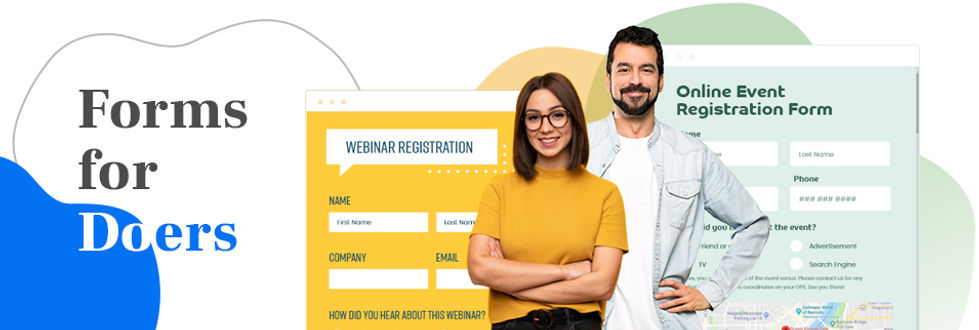



Comments