Set-up Forms with Secure Payments
- 123 Form Builder Team

- Sep 22, 2020
- 1 min read
Updated: Sep 29, 2020
123 Form Builder safely connects to your Payment Processor of choice so that you can easily move your business online.

To add the 123FormBuilder app, make sure that you are on the Wix page where you want to build the quiz.
Next, in your Wix Editor– select Add apps and search for 123FormBuilder. In the new pop-up window click on Add to Site and next on Add App.
Double click on the default template, or anywhere on the Settings button to open our app menu.
Go to Forms to browse through the existing template galleries or make your own.
After you have finished designing your form, it is time to publish it on your webpage. To do that, open your form in edit mode and simply click on Publish – Publish on Wix. Save the changes to your website.
Click on Preview to see how the 123 Form Builder form will look like on your Wix webpage. If you are satisfied with the result, click on Publish within your Wix Editor and the form will be live.
Note: If you need to publish a second form all you need to do is to search again for our app in the Wix Market. Make sure to click on Add Again and not Open App. The publish method is the same as explained above.





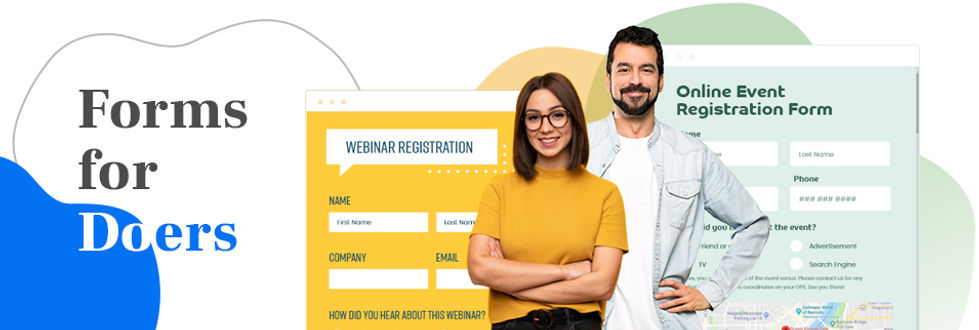



Comments